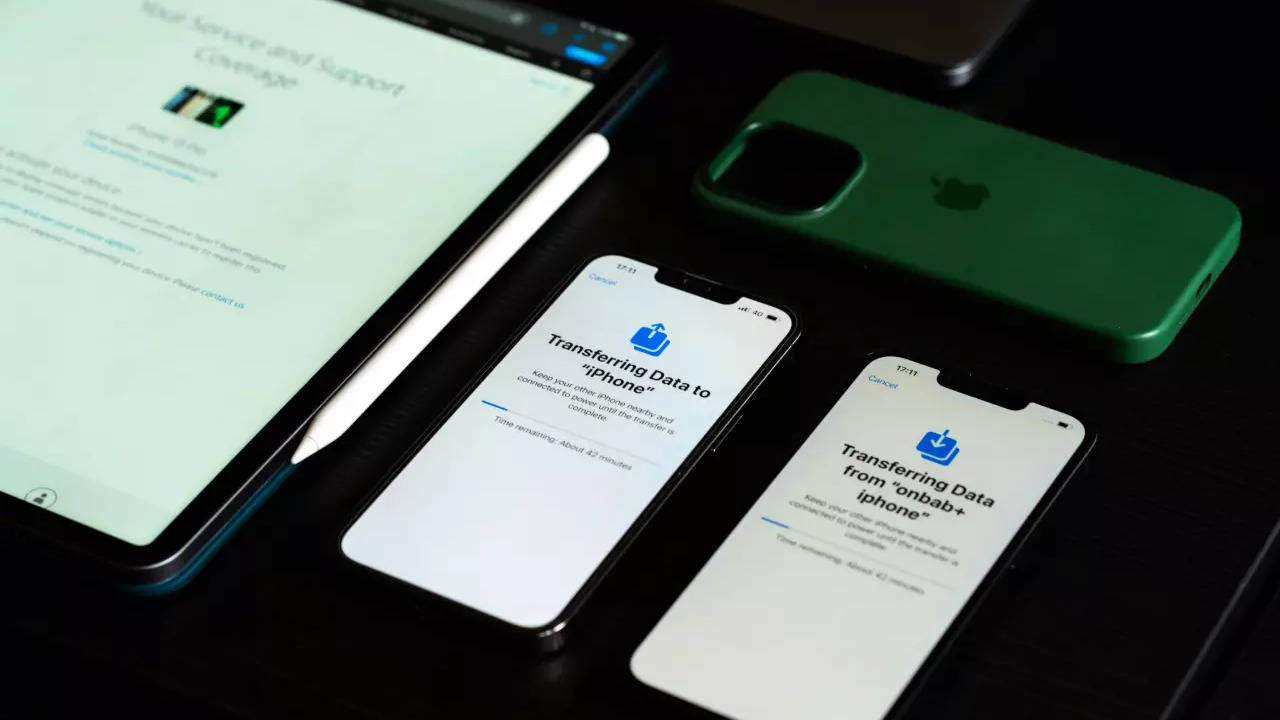
Purchased a new iPhone? Congrats! In case you’re coming from an Android phone and are worried about all the hassle that will go behind transferring the data, then I am going to make the deal a little sweeter for you by sharing how you can easily transfer your data from your new iPhone from your Android phone here. The process is pretty simple, just follow along.
It can get overwhelming when you have to transfer your life’s worth of data from your old Android phone into an iPhone, where the ecosystem is relatively new. So before getting into the process make sure that both your old Android phone and your new iPhone are connected to the charger. Additionally, also make sure that your Android phone is connected to the Wifi. Then follow these steps:
How to transfer data from Android to iPhone
You have to follow the steps that I am going to share when you first turn on your iPhone and set it up. If you have already set up your iPhone, you will have to either reset the iPhone or manually transfer the data.
Step 1: Turn on your new iPhone and you will see the ‘Hello’ screen. Place it near your Android phone.
Step 2: Follow all the instructions on your iPhone until you reach the “Quick Start” screen. Here click on “Set Up Without Another Device”.
Step 3: Then go to the “Transfer Your Apps & Data” screen and select “From Android” from the given menu.
Step 4: Now go back to your Android phone and download the Move to iOS app. You can even download it by scanning the QR code which is displayed on your iPhone.
Step 5: Once the app is downloaded, open it and click on “Continue”. Agree to the terms and conditions.
Step 6: On the same app you will get two options: “Automatically Send” or “Don’t Send”. Click on whichever method you wish to use to share your data with Apple and then tap on “Continue”.
Step 7: Now, you will see a “Move from Android” screen on your iPhone, tap on “Continue”. A six or ten digit code will now be generated, enter it on your Android phone.
Step 8: Now, the iPhone will create a temporary Wi-Fi network. Just connect your Android phone to it.
Step 9: Once you see the “Transfer Data” screen. Choose all the types of files and data that you wish to transfer and then click on “Continue”.
Once you follow all of these steps, leave both of the phones aside undisturbed until the data transfer is complete. It takes some time.

